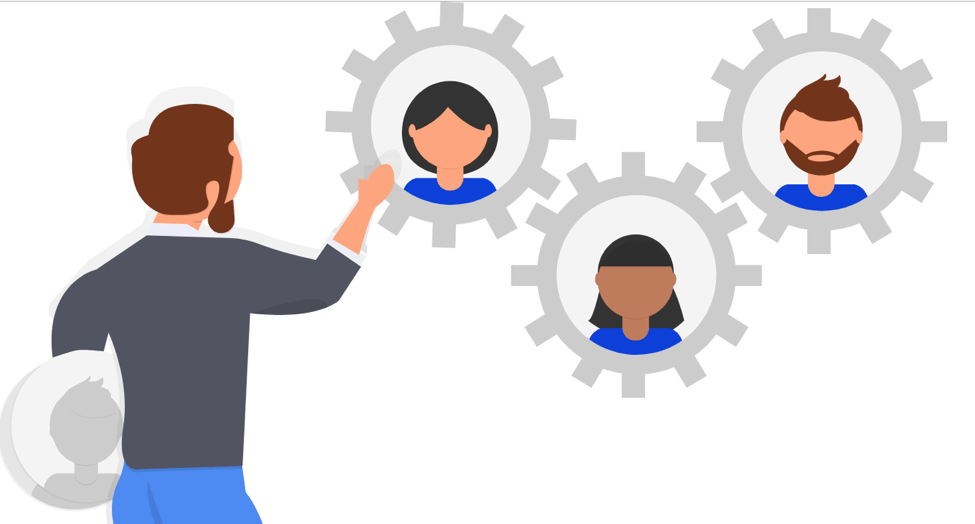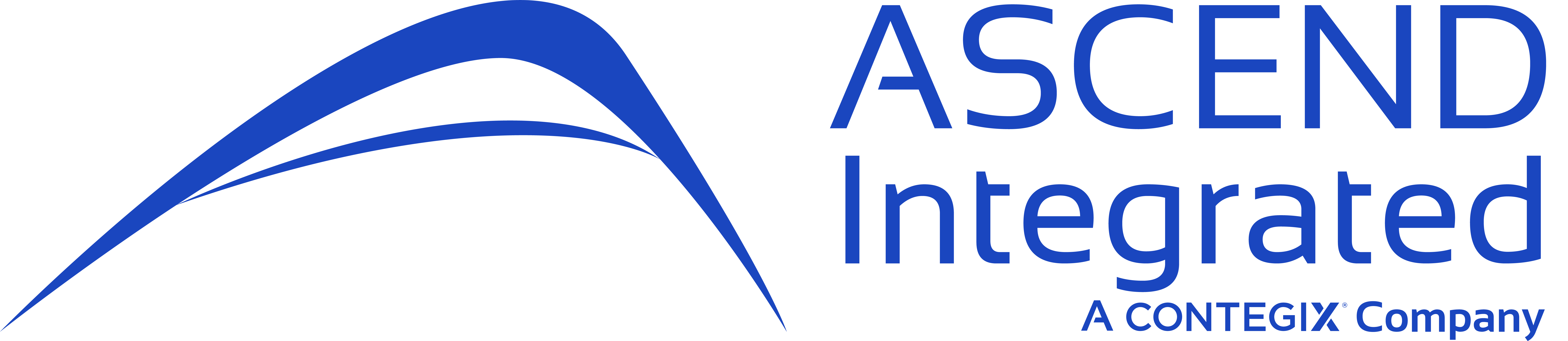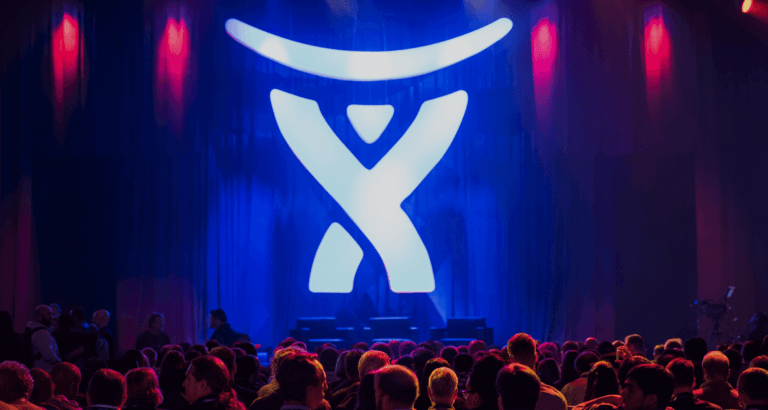No one can downplay the importance of utilizing an efficient and effective IT Service Management (ITSM) software at work in your organization or enterprise. A business must be able to respond both externally to customers’ requirements, and internally to stakeholders with inquiries or support needs in an acceptable amount of time and maintain consistent communication throughout the process. Two applications dominating the ITSM market with their innovative approaches to service management are Atlassian’s JIRA Service Desk and the Zendesk platform. To be effective, ITSMs often need to provide reporting capabilities, SLA’s, automation, and need to be easily extendable / adaptable across multiple teams. Here we’ll examine the pros and cons of both applications, along with our recommendations based on our use of both applications across different environments.
Note: comparisons between Zendesk and Service Desk were made using the Zendesk Cloud platform, and the JIRA Service Desk Cloud / v 3.3.1 (server) implementations.
Zendesk
Founded in 2007, Zendesk is a system for tracking, prioritizing, and solving customer support tickets (thank you Wikipedia). Zendesk is a completely cloud based ITSM. After I went to their application site, https://www.zendesk.com/ and clicked “Get Started”, I was up and running in a matter of 5 minutes. Pretty cool! I began customizing my Zendesk instance right away, and was happily greeted with a straightforward user interface (see Figure 1 below). Just adding a new field was a simple task. Much of the administration was intuitive, no training required!
Figure 1: Adding a New Field
After setting up the system itself, users entering tickets would see a screen similar to this one:
Figure 2: Entering a Ticket into Zendesk
Here are some of my thoughts based on my experience working with Zendesk in the past and just recently.
Starting Price:
$5.00 per agent per month (agent denotes someone who is a user and administrator of the ITSM, not a customer)
Pros:
- Straightforward User Interface and Administration built into the Zendesk application. Take a look at Figure 1 above to see just how easy it is to add a field to a ticket.
- Triggers, Automations, and SLA’s are now a core feature built into the Zendesk application.
- Social Media Integration (yes you can link to Facebook, Twitter, etc.).
- Reporting and Views functionality allows users to create views using specific conditions selected from multi-select boxes. Users can drag+drop columns to better organize their reports.
- Rich App Marketplace for add-ons and extending the functionality of your Zendesk instance. Some of these add-ons are free and easily installed on your instance with a few clicks.
Cons:
- As its hosted in the cloud, the URL will appear as “yourcompanyname.zendesk.com” rather than having it on a dedicated URL.
- Price of $5 per month per agent can be costly to a small business depending on the number of agent accounts you would like to create.
- Limited overall customization capabilities: while Zendesk is simple to get up and running, and it is certainly extendable, there is much less functionality out-of-the-box with Zendesk when compared with JIRA Service Desk.
- Zendesk is not specifically ITIL compliant. While it is possible to install plugins in order to bring the system close to ITIL compliance, it is not ITIL certified out of the box.
JIRA Service Desk
Built on the power and flexibility of JIRA Core, JIRA Service Desk is a standalone ITSM software developed by Atlassian for use as an IT Help Desk ticketing system. After navigating to the Atlassian website and clicking “Try it Free”, I’m brought here where I can create my own Service Desk instance in the Cloud: https://www.atlassian.com/software/jira/service-desk/try and I’m off and running. Service Desk can also be downloaded locally to your own server.
After I create my instance, I can create a Service Desk Project based on previously defined templates, or I can create a custom project, including workflows, fields, request / issue types, permissions, notifications, etc. Figure 3 shows the types of customizations, for instance you can perform creating custom fields.
Figure 3: Customizing Fields for JIRA Service Desk
Figure 4 provides an overview of how the ticket / request type forms will look like if you choose a standard out-of-the box template.
Figure 4: Entering A Ticket Through JIRA Service Desk
Starting Price:
$10.00 for 1 – 3 agents in the cloud / server instances.
Pros:
- To start, JIRA Service Desk is ITIL Compliant and Certified. This is a make or break decision for some organizations looking to implement an ITSM that complies with ITIL.
- Excellent price points initially (1 – 3 agents are only $10.00 / month), though it can become expensive if you begin scaling (i.e. a service desk with 6 agents would run you $3,000.00 per year, compared with $30.00 per month using Zendesk).
- The administration section of JIRA Service Desk is extremely customizable, you can customize anything from field types, to request types, automation & SLA’s, and create custom dashboards using built-in gadgets.
- Comprehensive reporting using JIRA Query Language (JQL), allow you to create advanced reports easily.
- Atlassian Marketplace is filled with Add-Ons (some free) that further extend the functionality of Service Desk.
Cons:
- Too many customization options require the Service Desk administrators to be specialists. Nuances abound when administering a Service Desk instance.
- For clients using the server-based version of Service Desk, they will need to have a separate server / hosted environment which may add to the costs.
- If you are using the Atlassian Cloud instance, you will be stuck with a URL such as “yourcompanyname.atlassian.net”, very similar to Zendesk.
- There are inconsistent functionalities across the Cloud and Server versions of Service Desk. New functionality is often introduced in the Cloud before it is found on the Server version.
Conclusion
Zendesk and JIRA Service Desk are both powerful ITSM’s in the marketplace. They provide a full range of functionality for users of all types of organizations. Interestingly enough, these systems have long since decided to interoperate with one another. Users may install add-ons for JIRA that allow JIRA data points to be displayed in a Zendesk instance (and vice versa).
Our recommendation: JIRA Service Desk is best suited for organizations who require more complex reporting out-of-the-box, additional functionality / control, and who may need their Service Desk instance hosted behind a firewall. Zendesk is preferential for smaller organizations (not to say it can be used for larger organizations as well) who do not require the complex administration / management / reporting, but want a dependable system running in the cloud.
What are your thoughts, have you used Service Desk or Zendesk?