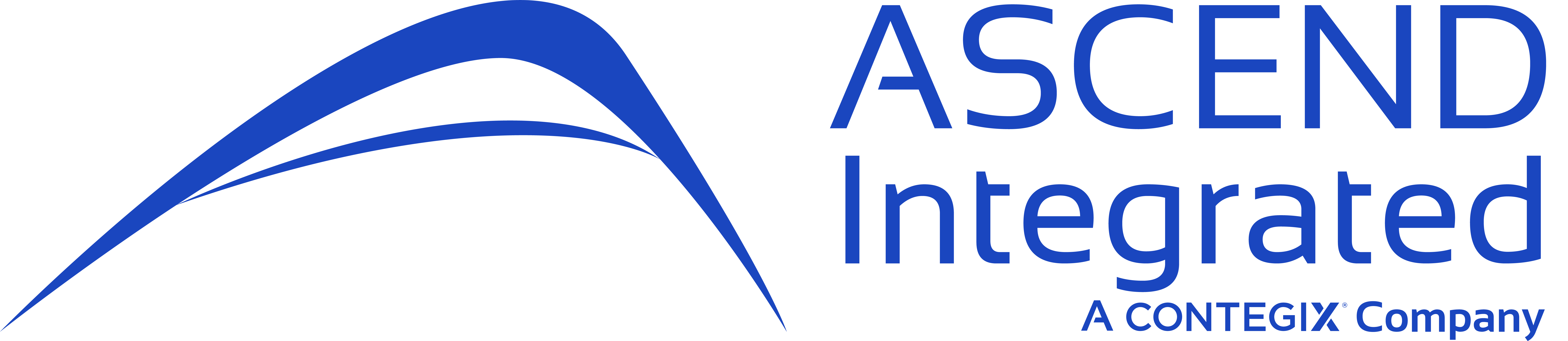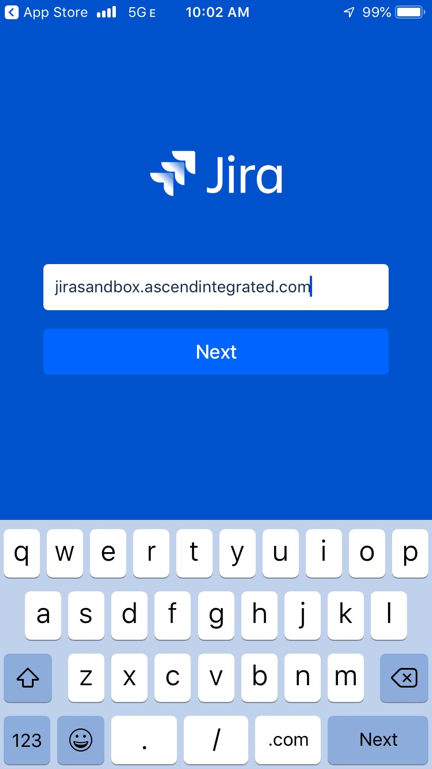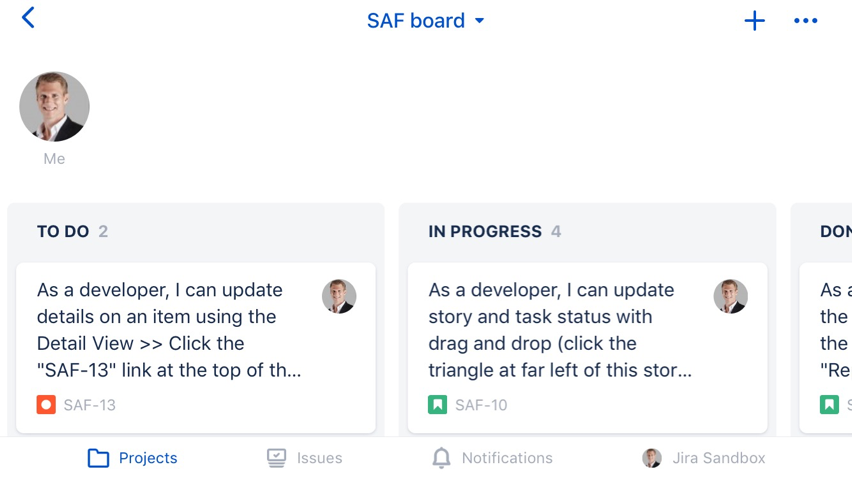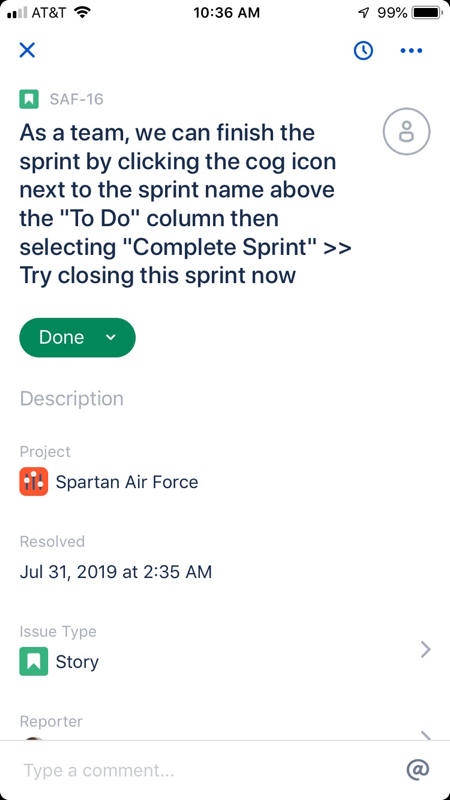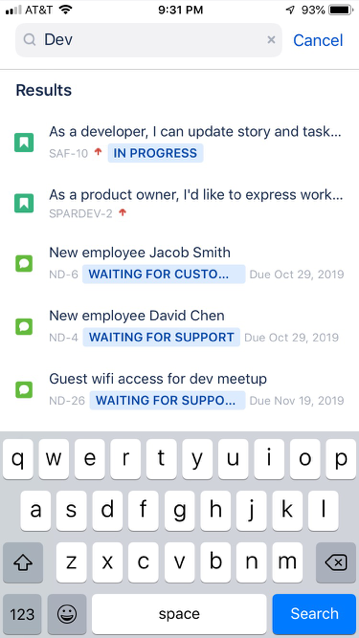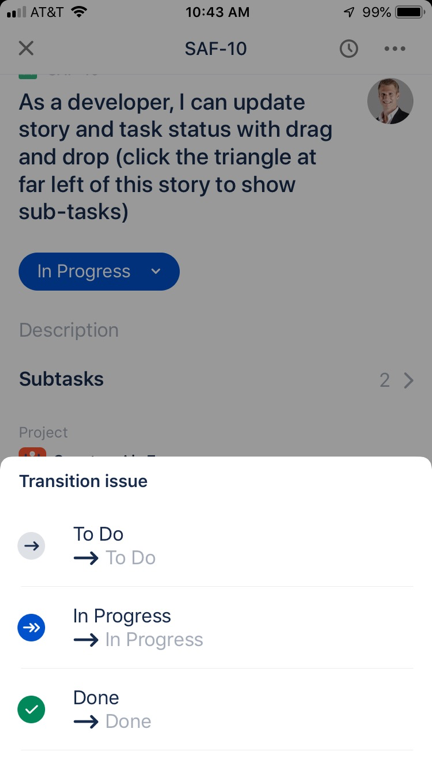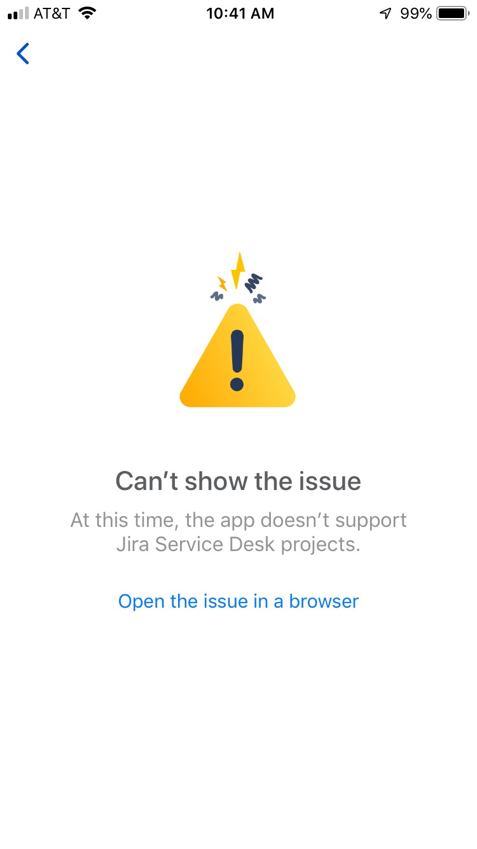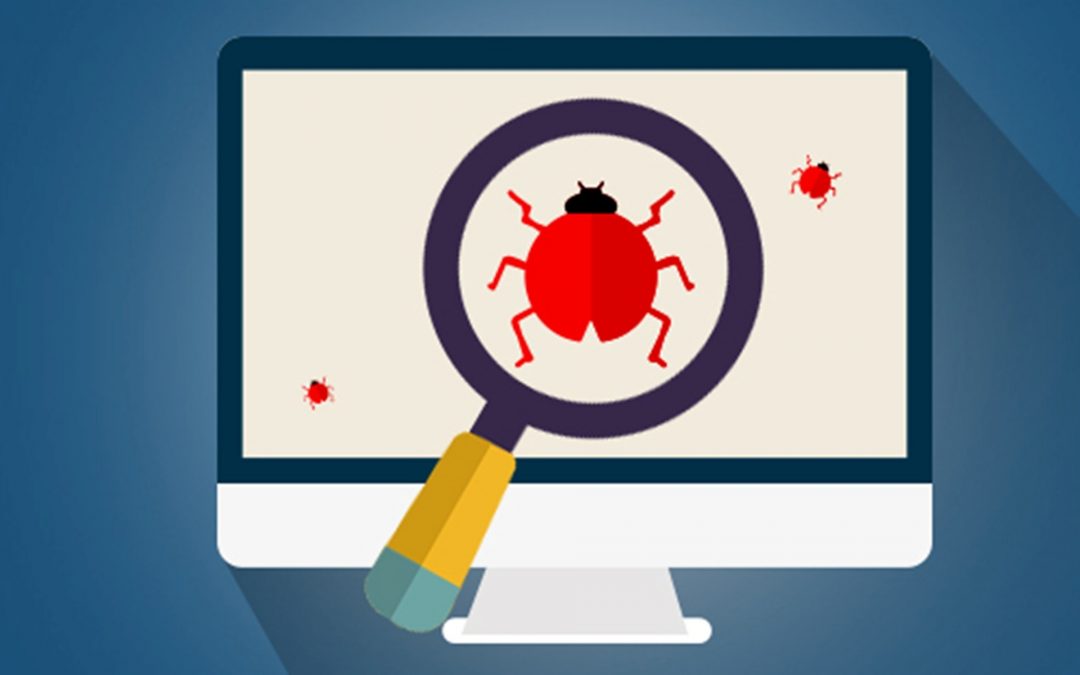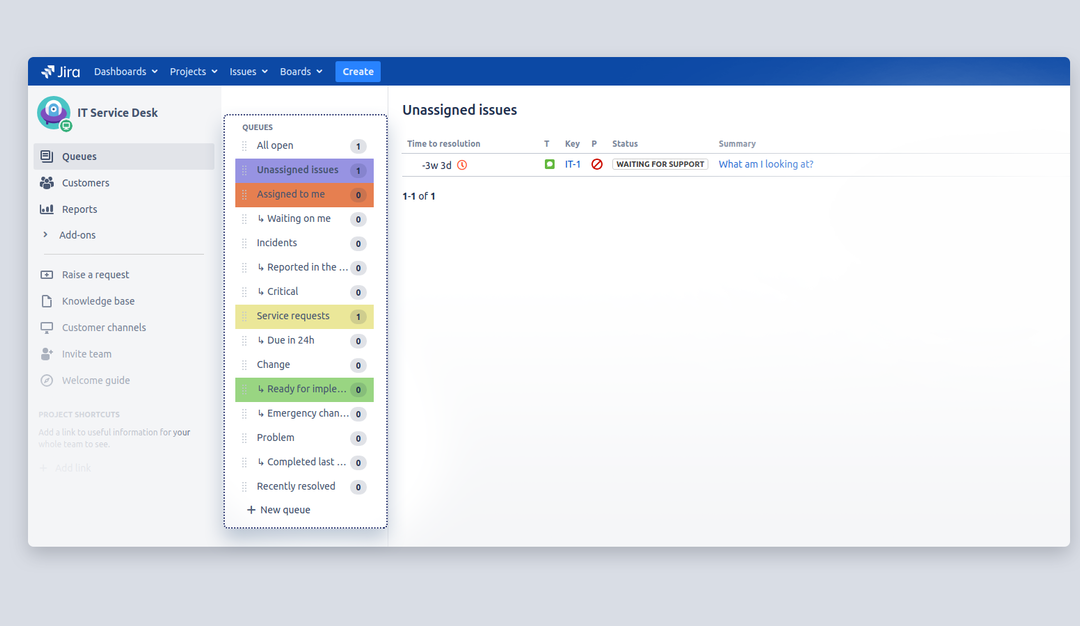by Jim Breunig | Jan 26, 2021 | Atlassian, Jira
In 2020, Atlassian announced some big changes to their product offerings. On February 2, 2021, Atlassian will be ending the sale of new licenses for Jira Server in favor of Cloud and Data Center offerings. For those who are already licensed for the Server version, you will have until February 2, 2024 to use it with support. In addition, if you are looking to purchase Advanced Roadmaps (formerly Jira Portfolio) for Jira Software, Team Calendars for Confluence, Analytics for Confluence, or Insight Asset Management and Insight Discovery for Jira Service Management Server, you will no longer be able to purchase these products as new Server Apps after February 2, 2021, though you will be able to renew them if they were already purchased. These Apps will be free to use as a Data Center or Cloud Premium / Enterprise level customer for Jira Software, Confluence, and Jira Service Management. Also, effective February 2, 2021, any renewals for Server products that take place after this time will see price increases. Atlassian is offering financial incentives to switch to Data Center and Cloud as well. If you are considering moving to Cloud, if you meet certain criteria, you may be eligible to use a free trial for up to 12 months. This can provide a good parallel period if needed. More information is available at Atlassian.com.
After February 2, 2021, you might be wondering what the best path would be as a current Jira Server customer? This will depend on several factors on which you can weigh in:
- Does your company currently use any of the Apps that will now be included with Data Center or Cloud Premium / Enterprise? These Apps include Advanced Roadmaps (formerly Jira Portfolio), Insight Asset Management, Insight Discovery, Team Calendars for Confluence, and Analytics for Confluence. You may want to check to see if the price of the Server Renewals plus the App Renewals are greater than switching to Data Center or Cloud (including the migration discount) where they are now included. For example, Automation for Jira is included with Jira Service Management (formerly Jira Service Desk) for Cloud Premium / Enterprise, but not Server. It can currently be purchased separately as a Server or Data Center App. Jira Service Management Cloud Standard has Automation, but not Global and Multi-Project Automation.
- Does your company currently only have Jira Server, but you will need to use the Apps mentioned above after February 2021? You will only be able to access these Apps with Cloud Premium / Enterprise or Data Center (Except Automation for Jira).
- Are you able to continue using your Marketplace Apps for Jira Server? Though every vendor will differ, support of Apps for Server may lapse over time. Conversely, there may be some Apps that are not yet available for Cloud. In most cases, Apps that are available for Server are also available for Data Center. There also may be more Apps that are exclusive to Cloud as this option becomes more popular. Some Apps that you were using for Jira Server may also become deprecated if a Feature becomes available with Data Center or Cloud.
- Does your number of users for Jira Software Server exceed 500 at the time of renewal? The economics per user get better at higher tiers and Data Center starts with the 500 user tier. There are also incentives for renewals vs new subscriptions with the same tier, migrating to Data Center or Cloud as an existing customer, App renewals vs new subscriptions, and discounts for upgrading to a new tier, and discounts for Annual vs Monthly pricing.
- Do you value better performance? Jira Cloud offers Standard, Premium, and Enterprise levels of service to provide better levels of service and support. While it’s true that Data Center allows more control, it may be more economic to rely on Atlassian support than to put out fires when they occur on your own infrastructure.
Licensing can be a complicated process and different scenarios can play out that can make a big difference in your costs. Ascend Integrated can provide a free licensing consultation so we can help you determine the best course for your company and look for the best discounts. Contact licensing@ascendintegrated for more information.

by Mike Brown | Dec 30, 2020 | Atlassian, Jira
Over the past few weeks following Atlassian’s announcement to discontinue Server (on-prem), you’ve probably been caught up in determining the best methods for importing your current, Jira server environment into the Atlassian Cloud. For this article, we’ll focus on importing your server environment (or Data Center) into the Cloud, and how Ascend has successfully completed this for clients with very customized environments, using Python Scripts, JSON, and more, combining this into the Ascend Migration Suite (AMS).
Importing Methods
Currently, there are several methods for importing into the Cloud, each with their own positive attributes as well as drawbacks. These include:
- CSV: fastest importing method, but may cause users to be created which shouldn’t be, attachments to be missing, missing issue history and links, or inconsistent comments and comment data not being imported.
- XML Import: full import of all attributes, but will require you to upgrade your current environment to the latest version of Jira (which changes often) and re-configuration of cloud apps.
- Jira Cloud Migration Assistant: great for basic environments, but for complex environments with add-ons / apps, scripts, triggers, webhooks and APIs, this is not ideal and may create more headaches. This also may lead to loss of issue history information.
- JSON Import: Will require development resources and experience with API development, but is the most effective at importing issues into the cloud without loss of data.
Maintaining your issue history and comment chains are important – they allow you and your auditors to see the full history of an issue resolution. While the above methods have various degrees of effectiveness, the development team at Ascend built and automated complex (500+ Data Center and Server environments) built multiple Python Scripts into an Ascend Migration Suite (AMS) in order to automate the import of issues, issue history, comments, and various information into the Cloud.
Automation with Python and JSON
As you may have guessed already – a cloud migration comes with multiple options, and multiple complexities as well. Utilizing a mixture of Python, JSON exports / imports, and some Jira know-how, Ascend built a process to automate portions of the migration process. Here’s how we do it:
- Create a full JSON Export for each project to be migrated to the Cloud (migrate project to project, since you may not need all your Jira projects in the cloud).
- Utilize custom Ascend’s Python scripts (created and updated by us) in the Ascend Migration Suite to map on-prem users to the Cloud environment, this ensures account IDs and @mentions in comments are retained.
- Any missing usernames we update manually using a CSV configuration file our scripts read.
- Other custom Ascend Python scripts are run to maintain links (Issue links and Epic – Story, Sub-task links, etc.).
- And finally, login credentials, project keys, miscellaneous project data and information, (including Components, Fix Version/s, etc.) are also uploaded.
- Workflows, depending on their complexity and if they use custom validators, may need to be manually re-created.
- The upload is pushed into the Jira Cloud environment.
- Attachments will need to be uploaded as well, but this is also done via a script.
Always note – before performing any of the above, always be sure to take inventory and understand whether configurations for add-ons / apps and REST APIs carry over from server to Cloud.
Conclusion
Importing to the cloud is not always the easiest, but with our method above, we can shorten the time to import your environment into the cloud by 60%, reducing a 4 – 6 week project into a 2 week project using our automated scripts and test suite. This also saves you time from upgrading your current environment on-prem, which may require additional time and resources. Reach out to us today if you’re interested in hearing more!
by Mike Brown | Oct 30, 2019 | Ascend Blog, Atlassian, Jira
As of Jira version 8.3 released this year, Jira can integrate with a mobile app developed by Atlassian. The plugin comes standard in 8.3, but you can view it here: Mobile Plugin for Jira.
In some areas, it shows promise, but we are also finding others where improvement is needed. This article is a brief overview of the free Mobile app for Jira Server and Data Center.
Logging
In
To connect your Jira instance, you will need to first download from the Android or iPhone app store. For this blog, I’ll be using my iOS device and connecting it to one of our sandbox instances (running 8.4.2). To connect, add your URL and add your credentials.
Figure
1: Logging In
Accessing Jira Software Projects
Projects and boards were easily accessible when first logging in, allowing you to navigate to your SCRUM or Kanban board quickly. As shown in the figure below, the board was available with drag+drop touch capabilities.
Figure
2: SCRUM Board Example
Opening an issue was simple as well; by tapping on the issue, you were able to open the issue details. All fields, including custom and system fields, were visible in the app.
Figure
3: Opening an Issue
Issue
Searching
No
JQL necessary – search is based on pre-selected filters and free-text search as
shown below.
Figure
4: Free Text Search
Transitioning
and Editing Issues
Transitioning and Editing Issues is accomplished by opening and editing the issue’s fields on-the-fly. Note any permissions you have access to on the server will be active in the mobile app as well. To transition an issue, you can click on the transition, and the options in the workflow will be available to you.
Figure
5: Transitioning Issues
Known
Limitations
There are some known limitations/workarounds for the mobile app.
- Currently, it does not support Service Desk (see the figure below)
- No support for connecting through a VPN (unless you have this set up on your phone)
- It may have issues connecting to an instance utilizing an SSL certificate (if the certificate is self-signed).
These configurations/workarounds are forthcoming, and beta versions of the app showed promise around the Service Desk and Software implementations. Also – looking for Dashboards? You won’t find any here, unfortunately.
Figure
6: Jira Service Desk Project View
Our
Recommendation? Try it!
Check it out and see if it’s the right fit for your team. If you have a more advanced implementation, we recommend reviewing some of the other mobile apps on the Atlassian Marketplace. Have questions? Feel free to drop us a line! Get In Touch
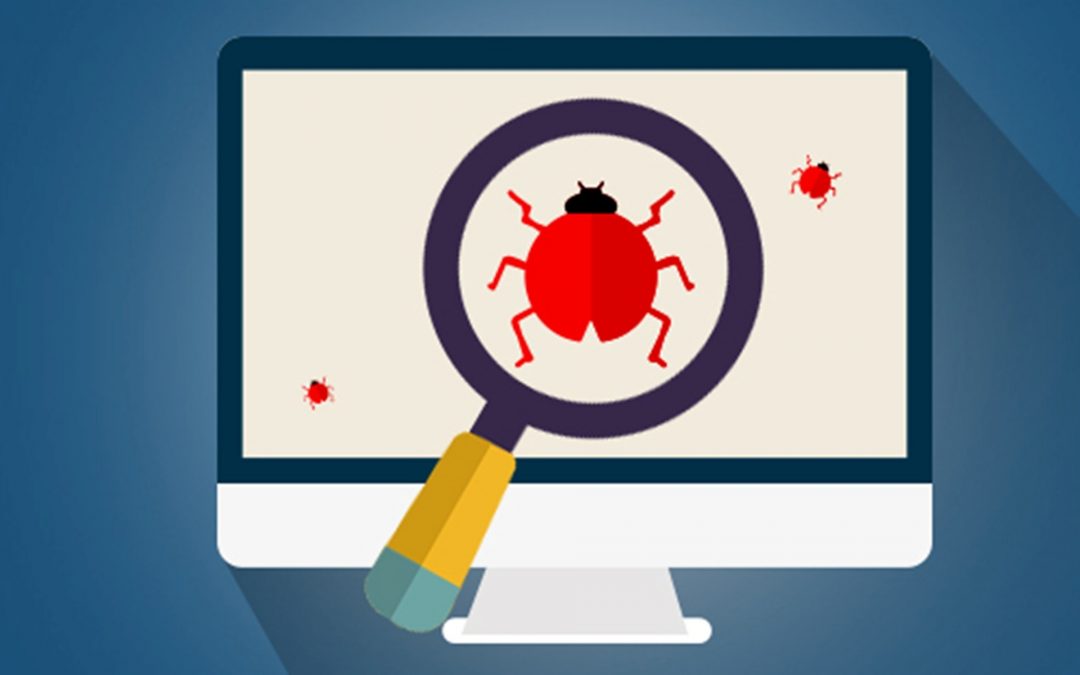
by Mike Brown | Oct 24, 2019 | Atlassian, Jira
Testing is often the task in your project that is often left behind, or becomes the recipient of a shortened timeline based on scope creep, time crunch, or whatever the reason. With more organizations relying on the Atlassian Tool Suite (specifically Jira and Confluence) as their core enterprise tool suite, the importance of testing new configurations, add-ons, and custom scripts developed in a widely-used tool suite is more important than ever before. Answering the questions “What broke?” and “What works?” is essential to understanding the impact and risk your new functionality or requirement implementation poses. This blog is not a catch-all, end-all, be-all for your testing woes, but we want you to start thinking through some strategies and best practices when it comes to testing and maintaining your Atlassian Tool Suite.
How much testing?
This is generally defined in your governance model, but we recommend setting up a defined and succinct list of functionality you are looking to testing any time major functionality is developed. For instance, if you have a custom script running for only one project, test the core functionality and workflows already configured for that project, along with testing core features inherent with major projects in your instance.
When should you test?
Test early, test often. Following the implementation of any major configuration, add-on / app, or custom script in your development environment, have a list of core functionality you are testing, major projects you will review, and also a running list of any bugs. To state the obvious – make sure you resolve the bugs before pushing the script into production.
Some Of Our Recommendations
These recommendations may seem straightforward, conspicuous, and previously alluded to in the paragraphs above, but they’re still very relevant:
- Have a plan: understand and dedicate the role of tester to a team member (hint: not the developer), when testing will be performed, frequency, and scope of testing. Understand what functional tests you want to perform, and load testing strategies.
- Development Environment: Don’t have one? Get one. If you’re on Server or Data Center Atlassian generally allows you to use the same licenses across your development and production environments. Have Cloud? Contact a Partner (like us) and we’ll help you.
- Test early, test often: Going back to having a plan. Test early, test often, and automate. Review your scripts on a monthly or quarterly basis to ensure scripts detailing core functionality remain relevant.
- Use Configuration Manager: easily migrate project configurations between your development and production environment using the Configuration Manager for Jira add-on (for server and data center).
- Automation: Automate your load testing and functional testing scripts. Use tools such as Selenium, Gatling, and others to automate your testing scripts and pull out testing reports.
Interested in improving performance on your Jira or Confluence instance? Talk to us today! https://www.ascendintegrated.com/contact/

by Mike Brown | Feb 4, 2019 | Atlassian, Jira
We know it is something you shouldn’t be doing, storing personally identifiable information (PII) or protected health information (PHI) in your Jira issues. But, mistakes happen, or maybe you are required by your organization to securely store / access this information. Throughout Ascend Integrated’s time as an Atlassian Solutions Provider, we’ve worked across Healthcare and Financial organizations looking to protect their highly sensitive information, including PII and in the case of Healthcare, PHI.
Here we explore several key factors to maintaining HIPAA Compliance with your instance, along with ensuring data is stored correctly.
How to keep PHI / PII secured?
HIPAA compliance is made up a group of safeguards, including Administrative, Physical, and Technical safeguards, defining processes and procedures for guarding and securing your PHI / PII. Atlassian has already come out and stated the Cloud is not meant for PHI / PII compliance. A server, or data center instance is absolutely required for maintaining this type of information (or if your Jira / Confluence system touches this data in any way).
What techniques can you use with the Atlassian Tool Suite?
Use a SSL Certificate
While its basic, installing and configuring a SSL certificate with your Jira / Confluence suite is an absolute necessity when implementing HIPAA compliance. Ensuring all data is encrypted and accessed only through a secure connection is step 0!
Control Access Tightly Using Permission Schemes and SSO
There are several options here, including restricting who can access projects / spaces using advanced permission scheme configurations, or implementing a SSO / Active Directory authentication and authorization step will ensure only those users within your organization will have access to your data. Ensure groups are properly set up and controlled across both applications.
Make use of Issue Security
Out of the box, Jira allows you to restrict the viewing of issues to specific individuals / team members or groups. Similarly in Confluence, ensure only specific users have access to any pages containing links to, or actual PII / PHI.
Explore Add-ons / Apps: PII Protector for Jira
A plug for the hard working folks at Enhancera, the PII protector will help you maintain PII securely, hiding data from users who are not required to view / manage the data. Auditability and traceability is built right into the tool as well. You can find additional information on this app here: PII Protector for Jira.
Enable Database Encryption
While not supported by Atlassian, Database encryption provides an extra layer of security. All Jira / Confluence applications sit atop a RDBMS (i.e. MySQL, PostgreSQL, SQL Server, Oracle). Enable encryption, and ensure backup / copies are maintained in a secure location.
Conduct Regular Security Audits
Regular security audits (monthly / quarterly, etc.) will help you determine where your flaws may be, and what you can do to alleviate / reduce the risk of exposure. Ensure your security team understands and documents the use of Jira and Confluence in your system.
What Next?
Interested in learning more, or have Ascend Integrated review your instance? Contact Us Today!
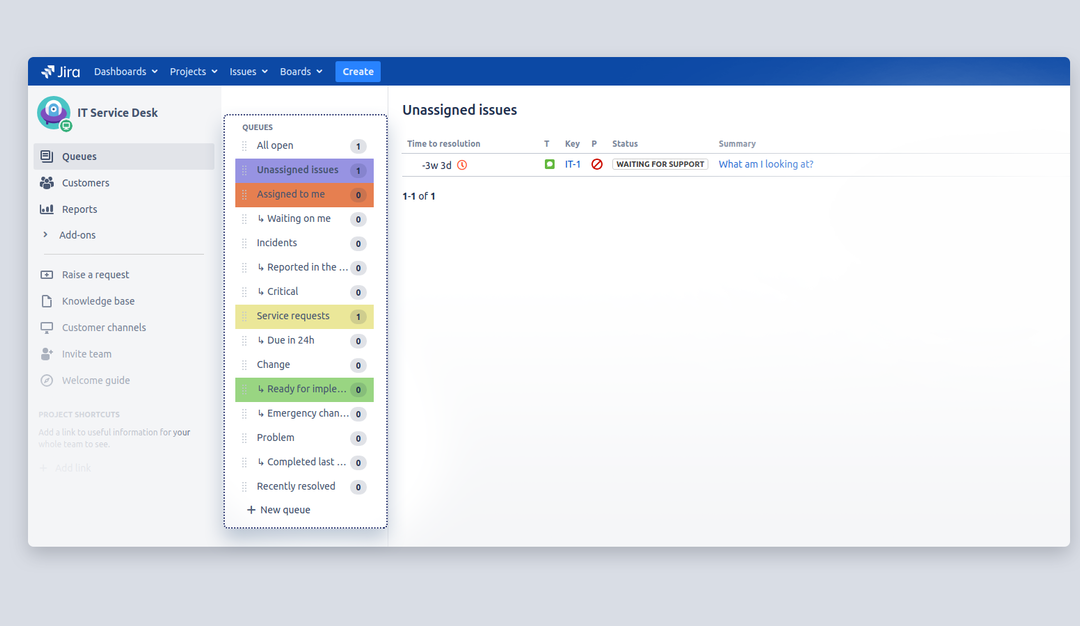
by Mike Brown | Dec 28, 2018 | Agile, Atlassian, Jira
By now you have heard of our latest free app to reach the Atlassian Marketplace, “Color Queues for Jira Service Desk”: Color Queues for Jira Service Desk. If not, Color Queues is a free app developed by Ascend Integrated enabling users to highlight and focus on queues in their Service Desk project. Using Color Queues enables your agents / teams to organize their queues using color coding, ensuring a faster response and resolution time for your customer’s requests.
In this blog, we’re going to cover three major use cases for Color Queues and leveraging existing Jira Service Desk functionality so you can get the most out of our app. Note, you will need to be a Project Administrator to enable and configure Color Queues.
Identify Your Tasks
Do you have a specific queue you work within? Quickly and easily identify your queue from the list, especially if your team is working with A LOT of queues. Working with your Project Administrator, create a queue with issues assigned only to you (i.e. assignee = currentUser() and resolution is empty) and assign a color. Now, you (and all your fellow Service Desk Agents) will be able to focus on which queue identifies your current, open tasks / requests.
Figure 1: Creating the “My Open Requests” Queue
Figure 2: Viewing the “My Open Requests” Queue with “Color Queues” enabled
View Critical / High Priority Requests
When your customers enter high-priority requests or issues, you want to identify these right away in your large list of queues. To configure, create a new queue and set “Issues to Show” to only high priority issues where there is no set resolution (i.e. priority = “Critical” and resolution is EMPTY). Identify a color, click “Create”, and your queue will appear!
Figure 3: Creating the High Priority Requests Queue
Figure 4: Viewing the High Priority Request Queue in the Queue List
View Expiring SLAs For Powerful Reporting
Does your organization monitor SLAs closely? Use Color Queues in Coordination with your SLAs! Create a queue showing all open requests / issues that are expiring in 1 hour or less (i.e. use a JQL query like “Time to resolution” < remaining (“1h”).
After you create this queue, assign a color to it, and easily identify all requests whose SLA’s are expiring:
Figure 5: Creating a SLA Expiration Queue using Color Queues
And now your service desk team can easily identify those requests expiring in 1 hour or less!
Figure 6: Viewing the Expiring SLAs Queue
How are you using Color Queues? Let us know in the comments section or drop us a note: Contact Us!