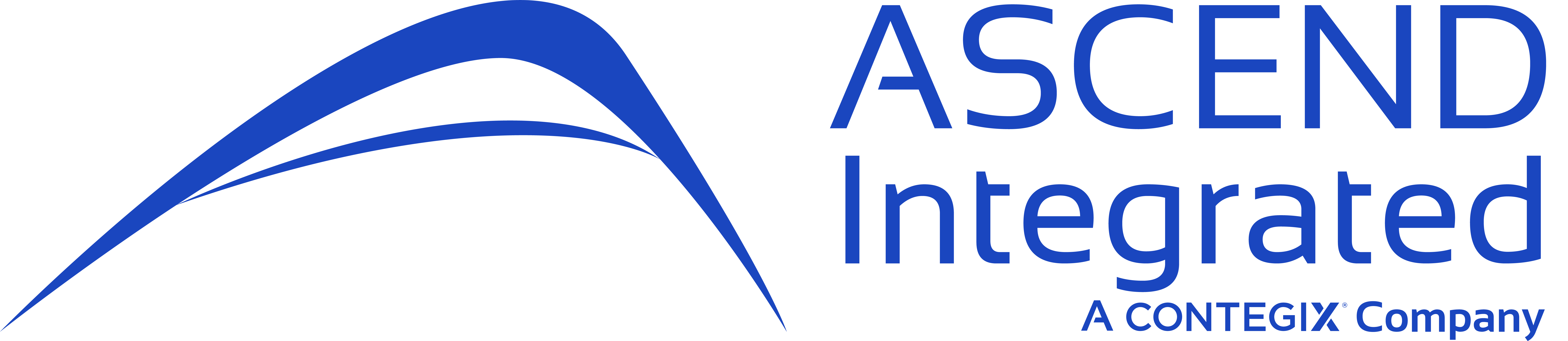As Atlassian Experts and Solution Partner, Ascend Integrated uses many add-ons (apps) for implementing complex business requirements and scenarios. These add-ons / apps provide the ability to extend Jira further, either by adding scripts or configurations to meet evolving business needs. One add-on / app we’ve used with multiple clients to solve issues effectively and efficiently is Automation for Jira. Automation for Jira frees your team to focus on what’s important: development and releasing shippable products and serving your customers.
With limited scripting, you can get a full automation suite up and running. The app relies on Rules set up in a “When”, “If”, and “Then” structure. For instance, “When: Value changes for Field X, if field x = “Updated”, Then: Edit issue fields”. In this blog, we wanted to share with you 3 unique ways to automate your Jira instance using the Automation for Jira app.
Updating Read-Only Fields
Setting a read-only field in Jira is easy. You can view the Community answer here: https://community.atlassian.com/t5/Jira-questions/Set-particular-custom-field-read-only/qaq-p/296959. If you’d like a read-only field value to update based on the values of other fields, Automation for Jira can accomplish this efficiently. Check out the configurations below:- When: “Value changes for” rule (Be sure to select the “Execute this rule immediately…” option)
- If: set the JQL pointing to a specific field (i.e. Priority)
- Then: “Edit Issue Fields” to choose which fields to edit. (This would be a read-only field for the users. Users will not be able to manually set this field, it will automatically set based on JQL parameters.)
Combine with Dynamic Forms
Dynamic Forms another fan favorite, provides the ability for fields to display dependent upon selected values. While Dynamic Forms fields do not work directly with Automation for Jira, you can have other fields update based on a Dynamic Forms Field’s value through JQL. To do this, set up the following:- When: “Value changes for” rule
- If: set the JQL pointing to the Dynamic Form field
- Then: “Edit Issue Fields” to choose which field(s) to edit.
Managing Service Desk Tickets
If a user finds a verified bug, and they log it into Service Desk, Automation Jira can automatically create a cloned issue in your Jira development project, without agent intervention. To accomplish this, simply add a rule like the set up below:- When: “Issue Created” rule
- If: set the JQL pointing to the field (i.e. customfield1000 = “X”)
- Then: “Create Issue” and select what values should be in the fields.