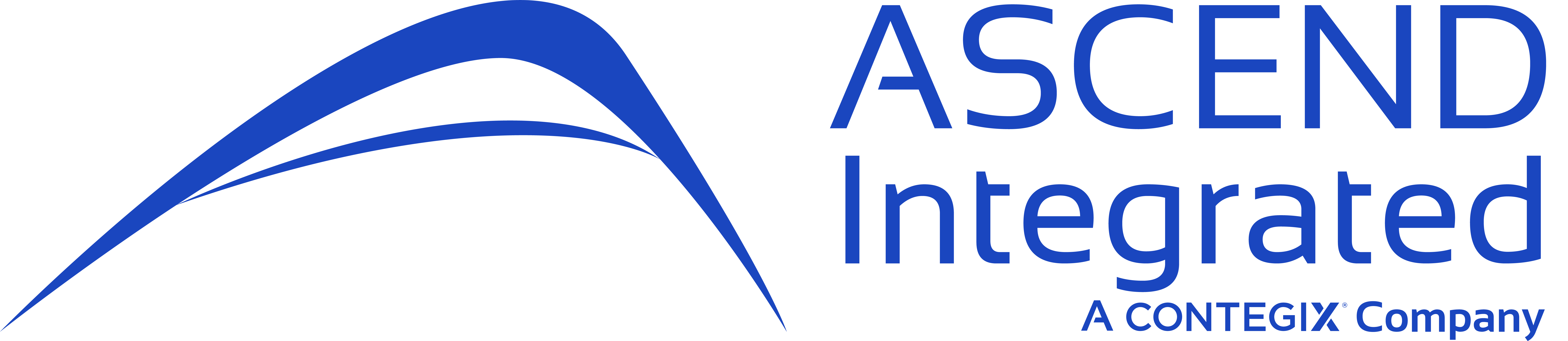Introduction to the Blog Series
I wanted to put together a series of blogs covering Drupal 8, including the installation process (mostly for a local machine), our first impressions, and finally the benefits for organizations to upgrade or to just keep Drupal 8 “on their radar”.
Drupal 8 is Drupal’s long awaited upgrade from the popular Drupal 7. Drupal 8 began development after Drupal 7 was released and subsequently stabilized. The Alpha releases for Drupal 8 began around May 2013. As the core team received feedback, Drupal 8 was re-coded, updated, and released again. After much trial and error and following the Alpha & Beta process, Drupal 8 was officially released November 19, 2015 with the first full-on stable release uploaded to the drupal.org site for download.
So it was released in November, 2015…why are we reviewing it now? As an Acquia partner and longtime promoter of Drupal, we enjoy experimenting and testing new systems and modules. There have been quite a few updates since the initial release, and modules (the life blood of Drupal and extending core functionality) are finally being released for Drupal 8. Many sites are still using Drupal 7, but since its release several months ago, more are beginning to use Drupal 8…err well at least many of the organizations using Drupal 7 are beginning discussions on such topics as “Should we start planning for Drupal 8?”
The other reason we are reviewing Drupal 8 now: I wanted our team to have time to absorb Drupal 8, compare it to Drupal 7, and understand the design decisions of Drupal 8.
This series of blogs to be released over the next week would cover the installation process for Administrators & Developers for testing on their local machines, our first impressions (what we see in Drupal 8) and pros & cons of upgrading to Drupal 8 and subsequent benefits for organizations. We split them into 3 blogs so not to overwhelm the reader, with the first one being the most technical and focusing on the installation of Drupal.
Environment Configuration
Let’s begin our Drupal 8 journey with a review of the installation and underlying tech stack we used for testing Drupal 8. As with Drupal 7, Drupal 8 follows a similar Content Management System (CMS) configuration: Web server + Application Server + Database Server. Figure 1 provides an overview of the current environment I am mimicking on my local machine to host Drupal 8.


Figure 1: Typical Drupal Architecture Using MAMP
The installation I used for this evaluation was pretty straight forward, I used MAMP basic (version 3.5.1) as the core environmental component for hosting Drupal. MAMP provides users the ability to create a localhost, providing the Apache Web Server, PHP, and MySQL stack required to run CMSs such as Drupal / WordPress / Joomla. I used the following configurations on my Mac OSX system:
- Apache v2.2.29
- MySQL v5.5.38
- PHP 7.0.8 (to be fair, Drupal requires PHP 5.5.9, but I wanted to see how it would run on top of PHP 7.x)
You can also host Drupal using the WAMP tool for Windows or LAMP for Linux.
To make life a bit simpler, after starting MAMP on my local machine, we completed the following configurations in order to prevent any hiccups when undertaking our evaluation:
- Ensured PHP Memory was set to 128MB (sometimes it defaults to 8MB)
- Create a separate Drupal Database and user for the MySQL Database through PHPMyAdmin
- Set the Apache Webserver Port to 8888
- MySQL Port set to 8889
- Enabled PHP 7 OPCache (you can easily do this in MAMP)
After the environment was configured, we downloaded Drupal 8 (specifically 8.1.8) from the https://www.drupal.org/project/drupal/releases/ site (the tar.gz version as opposed to the .ZIP file). Navigating to the Applications directory in my terminal, I did the following:
- Copied the tar file to Applications/MAMP/htdocs
- Unpacked the tar.gz in the Applications/MAMP/htdocs folder using the Mac UNIX command (tar xopf drupal-8.1.8.tar.gz)
Installing Drupal
Now that our environment is completed and we have Drupal unpacked into our webserver folder, we are ready to begin installing Drupal! We go to the following link in the browser (http://localhost:8888/mydrupalfoldername/core/install.php) and execute install.php. Here, we are greeted with a clean install screen. To save time, here’s a summary of my selections:
- Choose Language: English
- Choose Profile: Standard
- Verify Requirements: Ensured OPCache was enabled
- Setup Database: Entered my Database Credentials
- Configure Site: “Check for updates automatically” and “Receive Email Notifications” were both checked.
Overall, a cleaner beginning than what I was used to experiencing when installing Drupal 7. These UI updates, along with the cleaner look & feel resonate across Drupal 8, including the installation process, content management, and administration functionalities.


Figure 2: Drupal 8 Installation
After a minute or two, we finished with the installation process are greeted with the new Drupal 8 layout as shown in Figure 3.


Figure 3: Drupal 8 Layout Including Administration Menus
Conclusion
Not a bad start to Drupal 8! So far we have found that it is easy to install, it follows many of the same patterns for installation as Drupal 7, and this new layout we saw in Figure 2 & 3 is getting us excited. In our next blog, we’ll take you through the features of Drupal 8, and our first impressions of the site overall.