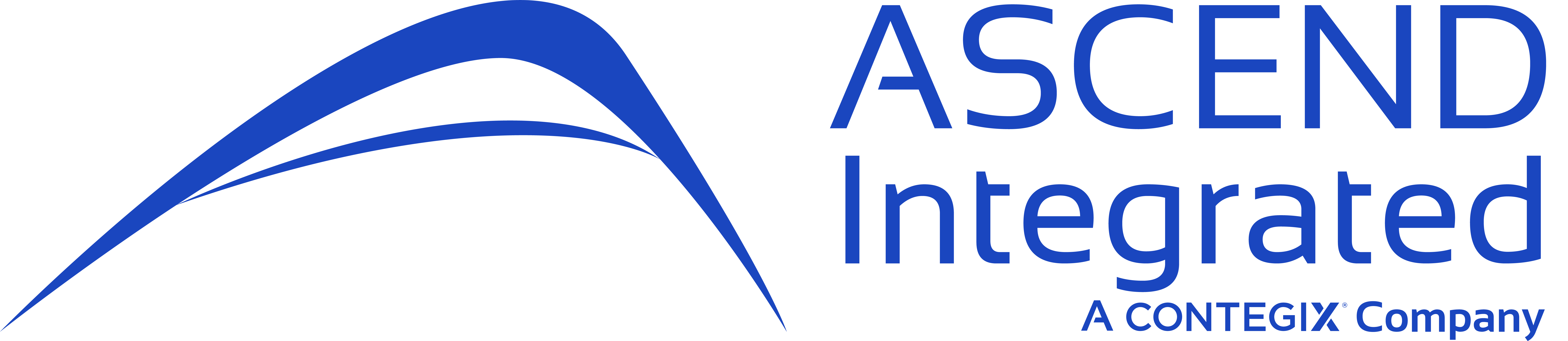View Cards Coming Due
There is an easy way to view all the cards your team has coming due by using the “Queries” selection in the Color Cards Board Administration screen. If you use the Due Date field with Jira, using a query such as due <= 3d will yield all issues / tasks / bugs due in the next 3 days. If you reverse the operator to show due >= 3d will yield all issues that are overdue by at least 3 days. To set up this board configuration, perform the following:
- Go to the Color Cards Board Admin Screen.
- Select “Queries” from Colors Based On drop-down.
- Write the JQL query (due <= 3d).
- Select a color for the query.
- Click “Add”
Now you will be able to see all issues highlighted coming due in the next 3 days. You can also create ranges of due dates as well using JQL. We recommend using the Search function in Jira to test / craft advanced JQL functions.
View Issues Assigned to Different Versions
Boards can quickly become cluttered with custom card layouts, Swim lanes, and quick filters. Your team may be responsible for working on issues / stories / tasks that will be released over multiple versions. If so, you can easily view issues assigned to different versions on the same board and / or backlog. We recommend using Queries to identify versions and releases, i.e. fixVersion = 1.0.0 will provide a color for all versions related to / assigned to version 1.0.0. To set this up, perform the following:
- Go to the Color Cards Board Admin Screen.
- Select “Queries” from Colors Based On drop-down.
- Write the JQL query (fixVersion = 1.0.0).
- Select a color for the query.
- Click “Add”
You will see issues assigned to different versions in your backlog, Active Sprints, and Kanban boards.
Prioritizing And Identifying Issues
Looking to tackle those high priority bugs first? Easily view your high priority tasks / bugs / stories by selecting colors associated with Priorities assigned to your project.
For instance, to view all blocker issues with a Red color, perform the following:
- Go to the Color Cards Board Admin Screen.
- Select “Priorities” from Colors Based On.
- Assign a color to the priority “Blocker” (or your priority of choice).
- Click “Back to Board” and you will see the colors assigned to all your blocking issues.
If you are already using complex JQL queries for your board, you can still achieve this functionality by using “Queries” to base your color. Use a query, such as priority = Blocker, select the color next to the query and click “Add”.
How are you using Color Cards in your organization? Let us know! If you have questions, feel free to reach out to us: Ascend Integrated Contact.