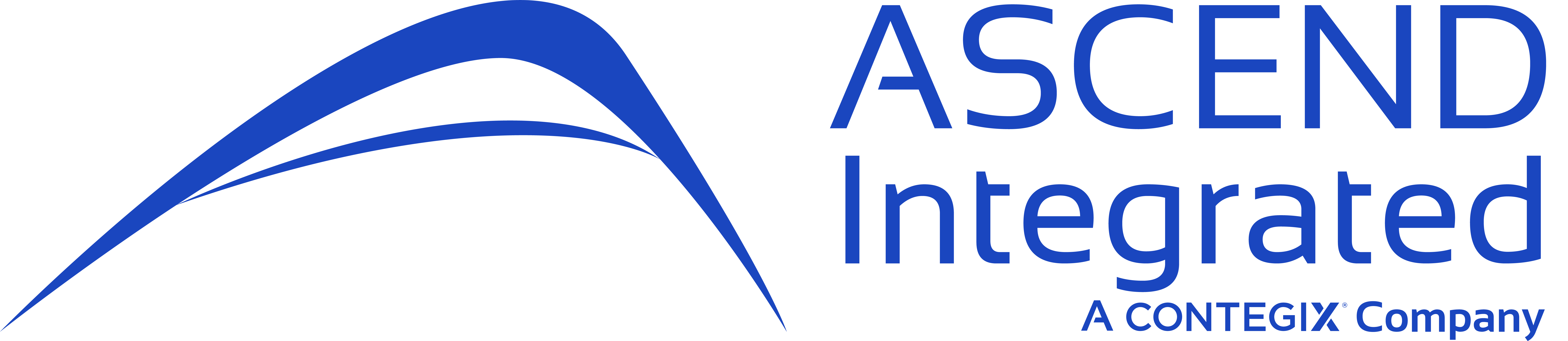By now you have heard of our latest free app to reach the Atlassian Marketplace, “Color Queues for Jira Service Desk”: Color Queues for Jira Service Desk. If not, Color Queues is a free app developed by Ascend Integrated enabling users to highlight and focus on queues in their Service Desk project. Using Color Queues enables your agents / teams to organize their queues using color coding, ensuring a faster response and resolution time for your customer’s requests.
In this blog, we’re going to cover three major use cases for Color Queues and leveraging existing Jira Service Desk functionality so you can get the most out of our app. Note, you will need to be a Project Administrator to enable and configure Color Queues.
Identify Your Tasks
Do you have a specific queue you work within? Quickly and easily identify your queue from the list, especially if your team is working with A LOT of queues. Working with your Project Administrator, create a queue with issues assigned only to you (i.e. assignee = currentUser() and resolution is empty) and assign a color. Now, you (and all your fellow Service Desk Agents) will be able to focus on which queue identifies your current, open tasks / requests.
Figure 1: Creating the “My Open Requests” Queue
Figure 2: Viewing the “My Open Requests” Queue with “Color Queues” enabled
View Critical / High Priority Requests
When your customers enter high-priority requests or issues, you want to identify these right away in your large list of queues. To configure, create a new queue and set “Issues to Show” to only high priority issues where there is no set resolution (i.e. priority = “Critical” and resolution is EMPTY). Identify a color, click “Create”, and your queue will appear!
Figure 3: Creating the High Priority Requests Queue
Figure 4: Viewing the High Priority Request Queue in the Queue List
View Expiring SLAs For Powerful Reporting
Does your organization monitor SLAs closely? Use Color Queues in Coordination with your SLAs! Create a queue showing all open requests / issues that are expiring in 1 hour or less (i.e. use a JQL query like “Time to resolution” < remaining (“1h”).
After you create this queue, assign a color to it, and easily identify all requests whose SLA’s are expiring:
Figure 5: Creating a SLA Expiration Queue using Color Queues
And now your service desk team can easily identify those requests expiring in 1 hour or less!
Figure 6: Viewing the Expiring SLAs Queue
How are you using Color Queues? Let us know in the comments section or drop us a note: Contact Us!